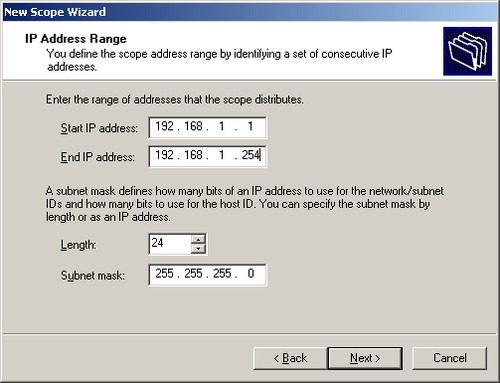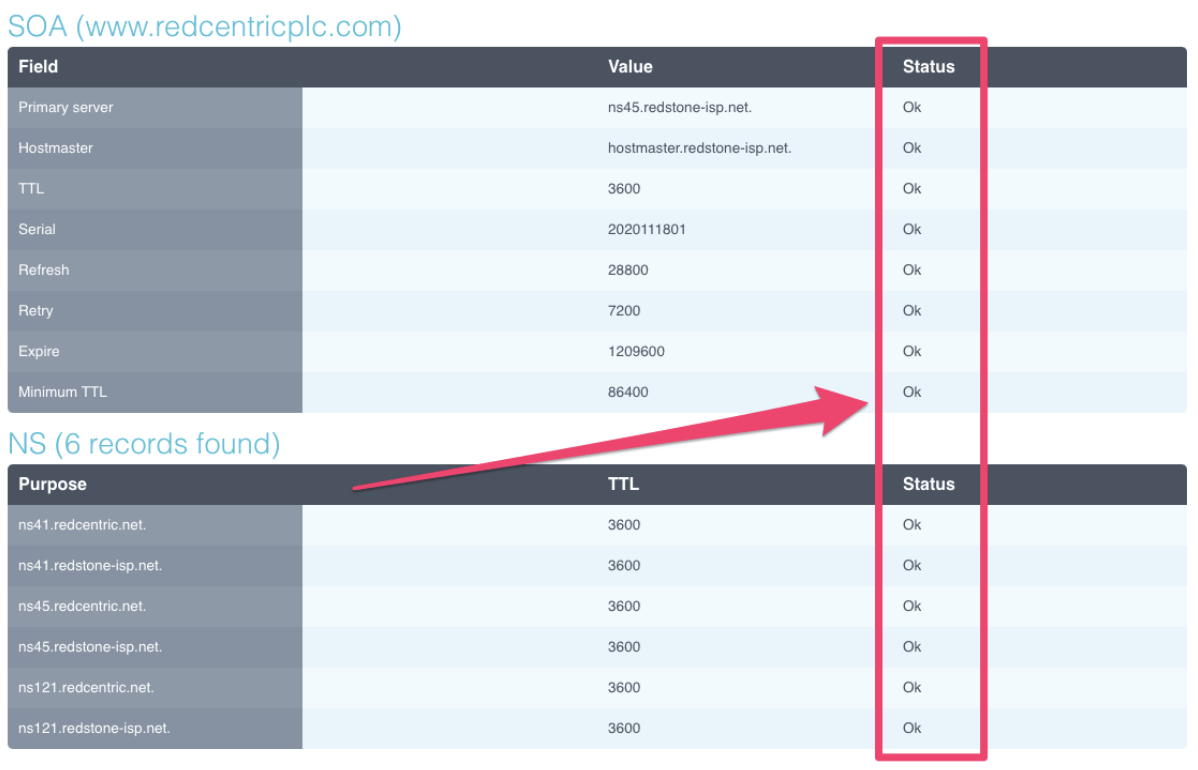Your network is down, and now projects are being stalled. Your team is reaching out and asking—when is the issue going to be fixed?
If this all sounds familiar, you’re not alone. Companies experience, on average, two network outages every month. And when they happen, it’s up to your IT team to deal with them. 29% of IT pros admit that it can take them days, weeks, or months to isolate network performance problems and fix them.
On the back of these network problems, there is some good news. The most common enterprise network problems don’t have to put the brakes on your business. Issues like slow connection speeds, a wireless connection that keeps failing and a down DNS can all be fixed relatively quickly—if you know how to.
In this piece, we’re going to explore the five common enterprise network problems, why they happen and, most importantly, explain how to fix them.
1: Increased network traffic slowing down internet performance
What’s the problem?
When an enterprise network is too slow, it can cause applications to freeze and all but shut down a company’s performance.
Why it’s a problem
If your network is running too slow, it may be because it is experiencing increased traffic. A network that uses a hefty amount of bandwidth or lacks hard drive space can slow down so much that it is hard to get any work done. If you are attempting to back up servers with lots of data or experience packet loss, this can also create congestion in the network and cause it to slow to a crawl.
If this happens, you need to figure out if your network or server is causing the problem.
How to fix it
Your first step needs to be looking at the activity of the people using your network. If too many people are streaming and viewing large digital files or downloading them, it will strain your network and slow it down, which is why it’s essential to keep your bandwidth under control.
If you look at your team’s usage and find that they aren’t doing anything out of your network’s capabilities, you need to look for other problems in your hardware. Networks can slow down if you have an Ethernet breakdown caused by Alignment or FCS errors, or Late Collisions, so you’ll have to take a close look at all of your network cable to see if there’s a problem.
2: DHCP server is unable to validate your IP address request
What’s the problem?
If your network looks like it’s down, it could actually be a problem with your IP address. This problem happens when a network address can’t connect to your DHCP server. If the DHCP server doesn’t validate your IP address request, you won’t be able to connect to the internet.
Why it’s a problem
Apart from losing internet access, the breakdown between your IP address and DCHP server is a problem because it can happen for different reasons.
Your DHCP server may be out of IP addresses but the request will also be turned down if your device is using a static IP address instead of a dynamic IP address.
The final reason why your IP address isn’t being picked up could be that the request from your computer to the DHCP server never actually made it to the server so that it could process the request.
How to fix it
IP address problems typically crop up if your company has recently configured a new computer or device and mistakenly configured them for a VLAN setup instead of a DHCP server.
Your first step to solving the problem is checking how many people in your team are affected: is it just one computer, or is everyone having issues connecting to the internet?
Troubleshooting how many users are affected will help in deciding which route to take. If the problem is isolated to a single person on your team, it may be a problem with their device. If this is the case, you should check their NIC settings and make sure that they’re configured to a DHCP server and not for a VLAN pathway.
If your entire team is affected, your troubleshooting focus should turn to your server instead of individual devices. Your server has likely run out of accessible IP addresses or doesn’t have its DHCP service activated.
Pro-tip: This is a network problem you can actually preempt and stop. To make sure your team’s devices always pick up IP addresses, you can change your router configuration, so it prioritises DHCP addresses at the top of your subnet.
If you want to go down this path, you can follow this in-depth TechRepublic tutorial to make the changes!
3: DNS problems or your corporate DNS is down
What’s the problem?
If your team can’t open applications or access the internet, there’s a good chance your entire network is down, and Domain Name Services (DNS) could be the problem.
Why it’s a problem
If your DNS is down, any device your team tries to use won’t be able to send a connection request to your server, and the internet can’t be accessed. This is because a DNS translates your domain name into a numerical IP address, such as 123.123.123.
Once again, these connections usually fail when your configuration is wrong. Your DNS server and your device may be set up incorrectly, or something called “packet loss” can also occur. This happens when the network is congested, your hardware is faulty, or your server has been attacked.
If your packets are lost, they can’t be transmitted between your client and server, and your DNS will fail. And with it, your internet connection will fail, too.
How to fix it
The first action you need to take to fix your DNS is to check your client configuration and see what DNS server it is using.
You should run a test on the DNS server and check its connection to your client (device). Running a test will flag any errors, like response time outs or packet losses. You can use a tool like Uptrends’ DNS Check Tool to see if you have connection issues and which server they’re coming from. If no errors are found, you’ll get a report that looks like this:
Pro-tip: DNS issues are another problem that you can preempt. If your local router is operating as a DNS server, this can overwhelm the system and cause it to crash. To avoid this, you should change your network’s settings to run on a DHCP configuration, which will give your team direct access to your DNS servers instead of going through a middle-man.
4: Unable to connect to wireless networks
What’s the problem?
While wireless connections mean your team can work anywhere in your office and not be chained to their desk, these setups can also have issues. Sometimes your wireless internet will fail to connect to your team’s devices, even when their computers or phones are showing a strong signal.
Why it’s a problem
Unlike Ethernet connections, wireless systems are invisible. This makes it harder to diagnose the problem because you can’t check the cabling of your network. Instead, you need to rely on an online diagnostic tool to get your team back online.
How to fix it
As simple as it sounds, you should try resetting your router and then seeing if the connectivity issue resolves itself.
If it doesn’t, your next step is assessing your building’s wireless spots. You can use a tried and tested wireless monitoring tool to see what areas are essentially wireless dead spots and causing connectivity issues.
Wifi mapping tools (such as those offered by Solarwinds, NetSpot and Ekahau) can map out every device in your entire building and, using a heat map, show you where the best (and worst) places for wireless connectivity are.
Solarwinds’ map shows where in the office your team will get a better wireless signal.
As your enterprise network is likely running several devices, a wireless monitoring tool can also track performance, cross-stack network data correlation, and hop-by-hop network path analysis to keep connectivity issues to a minimum.
5: Multiple network providers with no single point of resolution
What’s the problem?
Let’s be honest. Enterprise networks are complex setups, but not everyone has an IT technician in-house or on speed dial to tackle problems when they occur.
Why it’s a problem
If nobody is in charge of maintaining the network, then it’s unlikely you’ll be able to preempt problems or quickly solve them when they happen. And even with an in-house professional, 57% of in-house network administrators don’t have a solid grasp on how their network is configured.
How to fix it
The easiest and most affordable way to maintain your enterprise network and solve problems quickly when they hit is to outsource to an experienced provider. Enlisting the help of a managed network services provider means a team of professionals will monitor your network 24/7, update you on any potential issues and threats, and automatically fix faults when they happen.
Picture this: your network goes down on Friday afternoon, but you have no in-house IT team, and you don’t know how to get your system back up and running.
This is where a specialised company like Redcentric can provide invaluable support to your business. Our 24/7/365 UK support team provide remote monitoring of your network, identifying and resolving issues before you even flag them, conduct a root cause analysis of your system so you will be back up and running in no time.
As a single source managed network provider, Redcentric can handle all of your connectivity needs via our resilient, nationwide 100Gb MPLS core network. You will benefit from a central point of contact for support and management, and your employees benefit from assured availability access to critical systems. Find out more about how we can help here.